现在 canvas 图表的库越来越多,也越来越成熟,以致于大家想到图表制作都直接想着用第三方库,而忽略了自己动手制作的可能性。其实要绘制一个简单基本的 canvas 图表库并不难。下面就让我展开介绍。
第一期,我先挑了最基础的扇形和环形图表进行讲解。
若要看懂此文,先要阅读一下 MDN 的 canvas 文档。
https://developer.mozilla.org/zh-CN/docs/Web/API/Canvas_API
有了 canvas 的基础之后,我们便可以开始对问题进行拆解。
画一个扇形或者环形图需要什么元素。
1. 画一出扇形或环形,以及上色
2. 数据标签。
3. 动画效果。
1. 绘制图形,则需要找到合适的绘制图形的函数。
|
1 |
绘制圆弧 arc(x, y, radius, startAngle, endAngle, anticlockwise) |
该方法有五个参数: x,y 为绘制圆弧所在圆上的圆心坐标。radius 为半径。startAngle 以及 engAngle 参数用弧度定义了开始以及结束的弧度。这些都是以 x 轴为基准。参数 anticlockwise 为一个布尔值。为 true 时,是逆时针方向,否则顺时针方向。
|
1 2 3 4 5 6 7 8 9 10 11 12 13 |
ctx.beginPath(); // 移动到圆心 ctx.moveTo(this.cx, this.cy); // 从圆心画直线到计算好的圆外边上的点 ctx.lineTo(startPos.x, startPos.y); //从外边上的点画曲线 ctx.arc(this.cx, this.cy, this.r, startRadius, endRadius, 0, 0); //计算下一个圆边上的点 this.getPos(endDeg, endPos, this.r); //上色 ctx.fillStyle = this.data.sorted[key].color; ctx.fill(); ctx.closePath(); |
重复以上步骤,则可以将各个扇形分别画出来。
如果想画环形,则给线上色,而非画扇形那样,给扇形内背景上色。如下
|
1 2 3 4 5 6 7 8 9 10 |
ctx.beginPath(); // 给曲线设定颜色 ctx.strokeStyle = this.data.sorted[key].color; // 画出曲线 ctx.arc(this.cx, this.cy, this.r, startRadius, endRadius, 0); //设定曲线粗细度 ctx.lineWidth = this.lineWidth; //给曲线着色 ctx.stroke(); ctx.closePath(); |
2. 将图形绘制好后,需要填上标签。
填上标签需要一些数据的处理,以及计算数据摆放的位置
|
1 2 3 4 5 6 7 8 9 10 11 12 13 14 15 16 |
//方形颜色 ctx.fillStyle = this.data.sorted[key].color; //绘制填充方形 ctx.fillRect(x, y, 30, 30); //绘制数据标签 this.drawText(x, y, key); fchart.prototype.drawText = function(x, y, key) { var ctx = this.ctx; // 字体大小和形状 ctx.font = "30px -apple-system-font, \"Helvetica Neue\", Helvetica, STHeiTi, sans-serif"; // 字体颜色 ctx.fillStyle = "#000000"; // 绘制字体在特定位置上面 ctx.fillText(key + ' ' + this.data.percentage[key] + '%', x + 40, y + 25); }; |
3. 最后,我们需要考虑动画的问题。
我们希望图形旋转 360 度后,出现标签,因此我们需要以下的逻辑:
|
1 2 3 4 5 6 7 8 9 10 11 12 13 14 15 |
var startDeg = -90; var incre = 10; var dr = setInterval(function() { //清除画布 ctx.clearRect(0,0,600,600); //起始绘制角度 self.draw(startDeg); // 每16ms增加10度 startDeg += incre; // 当图形转到270度(转完一圈)的时候,停止动画,绘制标签 if (startDeg >= 270) { clearInterval(dr); self.drawLabel(); } }, 16); |
看着上面你可能还不懂。在 canvas 画布上绘制动画,相当于在一定时间内不断更新画布上的内容。此处,则是在不断更新绘制的角度,每 16ms 内绘制出一幅新的图表,并将旧的图表用 clearRect 清除掉。当转完一圈后,才绘制标签。
对详细代码有兴趣的朋友,可以到 https://github.com/mPresst/fchart 查看。后面,将会陆续更新柱状图和折线图的画法。
备注:MDN canvas 文章里面有几篇是小弟翻译的文章,请多多支持哈。
canvas 高级动画 https://developer.mozilla.org/zh-CN/docs/Web/Guide/HTML/Canvas_tutorial/Advanced_animations
canvas 像素操作 https://developer.mozilla.org/zh-CN/docs/Web/Guide/HTML/Canvas_tutorial/Pixel_manipulation_with_canvas
canvas 的优化 https://developer.mozilla.org/zh-CN/docs/Web/Guide/HTML/Canvas_tutorial/Optimizing_canvas
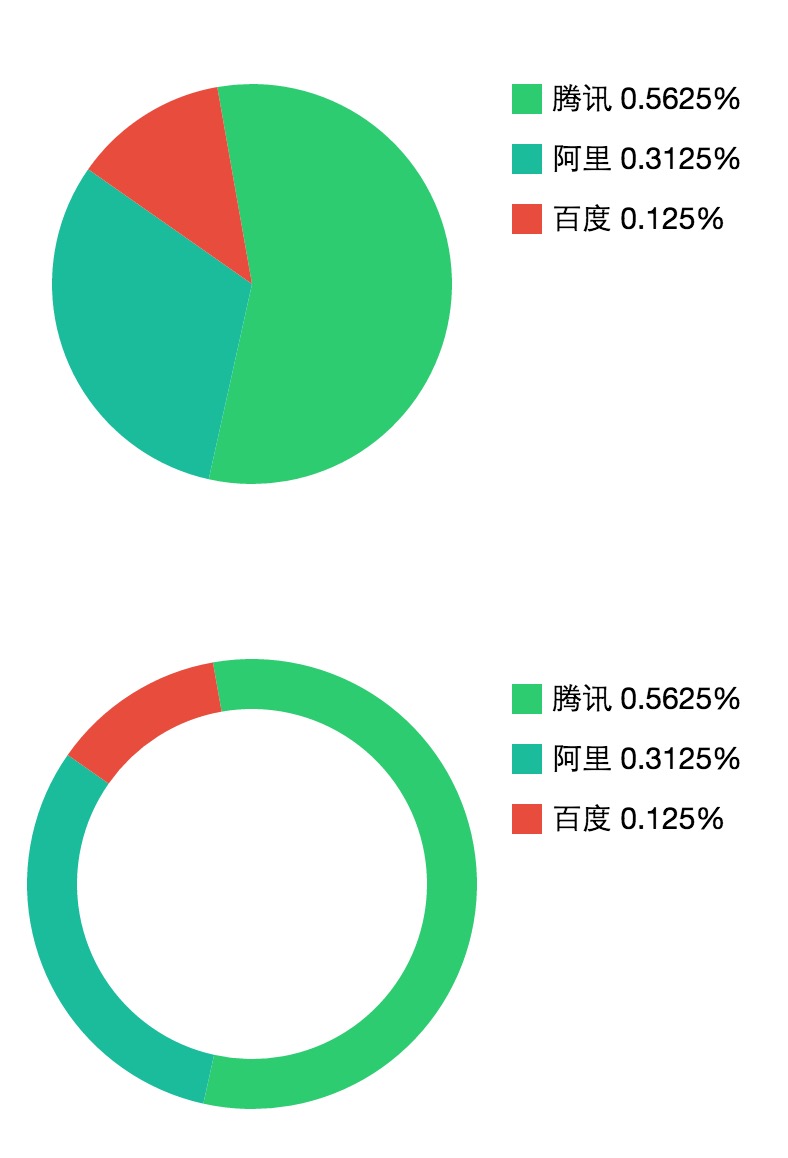




haoxutong 2017 年 3 月 4 日
连接已经失效 请最新链接
肆叶 2017 年 5 月 7 日
https://github.com/claudechinsta/fchart
lcxfs1991 2015 年 6 月 26 日
抱歉,我放错了 git repo。这个才对:https://github.com/mPresst/fchart
Eva 2015 年 6 月 2 日
大侠,为何 github 上的链接没有这些图表的代码呢
memoryza 2015 年 6 月 1 日
刚好我也写了一个特别搓的 canvas 花饼图 http://www.aililuo.com/test/canvas.html ==!
这他妈能看部门? 2015 年 5 月 31 日
代 码 高 亮 都 没 有